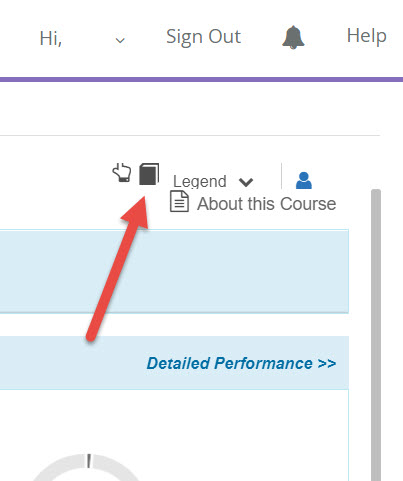
| Where to find the eText | Where to find MFL activities | How to type accents |
The icon/link to the eText for Chez Nous is near the top right corner of Today's View:
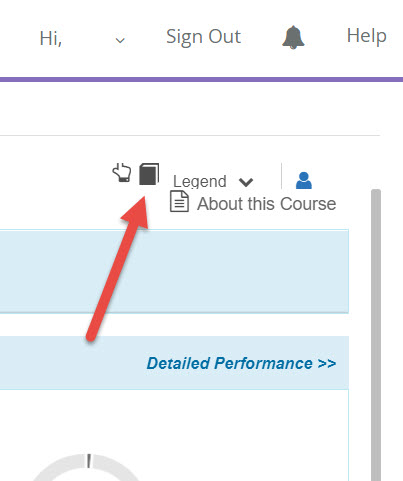
There are two ways to access MFL activities:
1. To see the assigned activities AND other optional exercises for more practice:
1. Click on "View All Course Materials" and then on the chapter of your choice.
2. Click on a "Module".
3. In addition to assigned activities
(indicated on your syllabus and marked in MFL
with ![]() ), feel free to do any others!
), feel free to do any others!
SUGGESTION: Avoid activities with a pencil icon, ![]() , since they are not automatically corrected by the system.
, since they are not automatically corrected by the system.
2. To see only assigned activities:
1.
On the "Calendar", click on the date of the next test, then on "Detailed Activity Schedule".
You can usually guess a test date since it is within one or two weeks of when MFL activities are assigned on the syllabus.
The exact dates of all tests are on the syllabus in Blackboard. Simply search for "Interrogation".
There are two ways to type accents:
1. Use the accent mini-keyboard in MFL:
Click on the "French" with the up arrow link just under "Finish: Submit for Grading" (top, right of the activity screen):
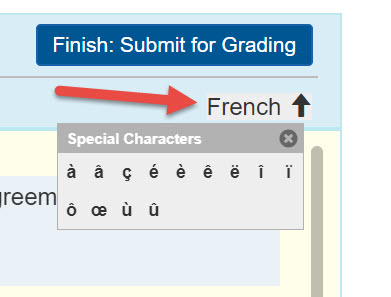
2. Adjust your keyboard:
1. Instructions for PC.
2. Instructions for MAC.
3. For smartphones: most smartphones allow you to choose letters with accents by pressing and holding the letter. If this does not work on your phone, please contact the Director of the French Language Program.
NOTE: cut & paste of letters or words with accents is not possible in MyFrenchLab.